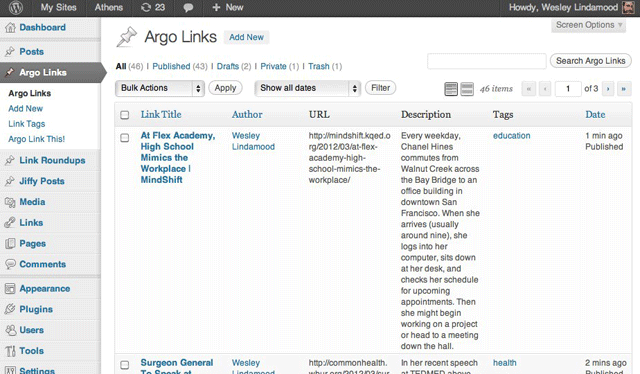How to save links
Once you've installed and activated the plugin, you should see a new menu items titled "Argo Links" from your dashboard's main menu. Hover over the menu and select the "Argo Link This!" link.
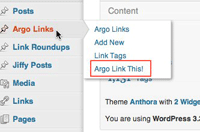
On the Argo Link This! page, you'll find a bookmarklet with instructions for adding the bookmarklet to your browser. Add the bookmarklet to your browser, and you're ready to add some links to your site.
Visit a page you'd like to bookmark, and select the "Argo Link This!" bookmarklet. A pop-up will appear with the title and URL of the page pre-filled. If you highlighted a block of text on the page before clicking the "Argo Link This!" bookmarklet, that text will automatically be added to the description field. Optionally add source info and tags to the bookmark, and select the publish button.
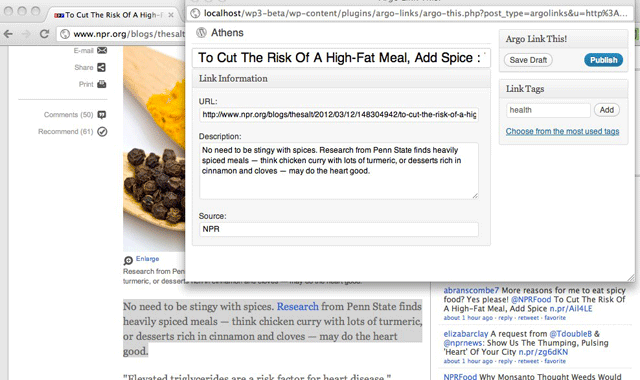
Close the bookmarklet and visit the Argo links screen in the admin area of your site. This screen provides you with access to all of your bookmarks. From this page you can filter by date, view links that share the same tag, or search for a specific link. All link details are editable. If, for example, you would like to change the title of the link, hover over the link title and select edit.